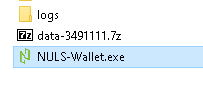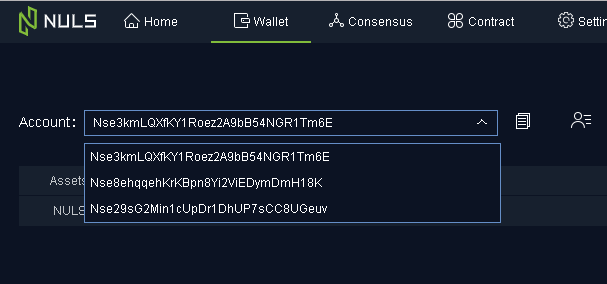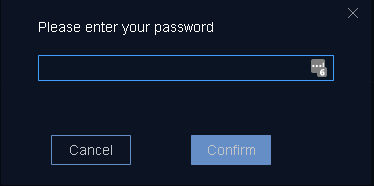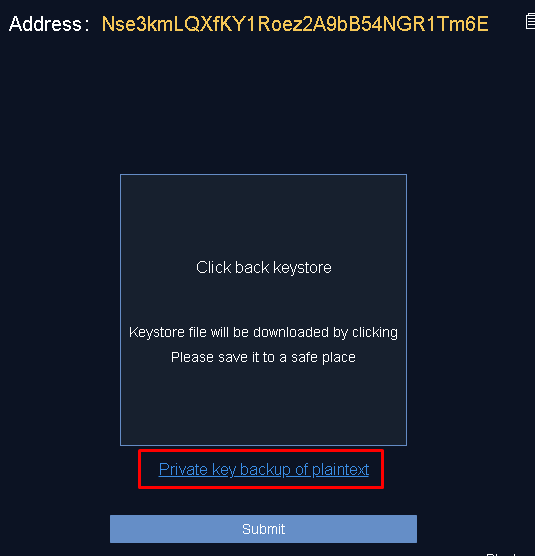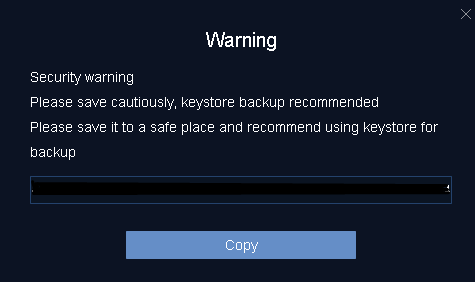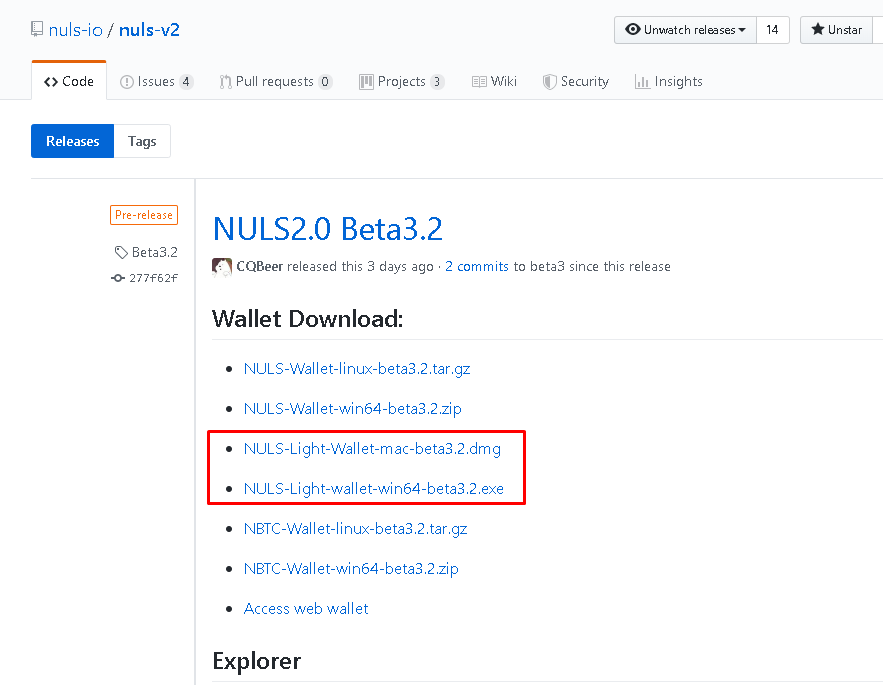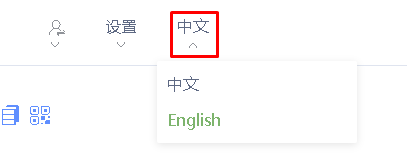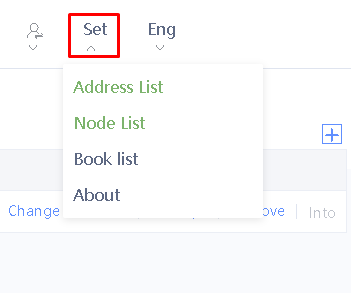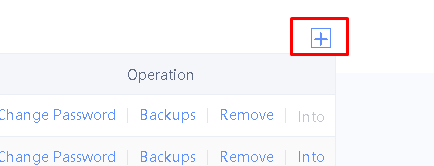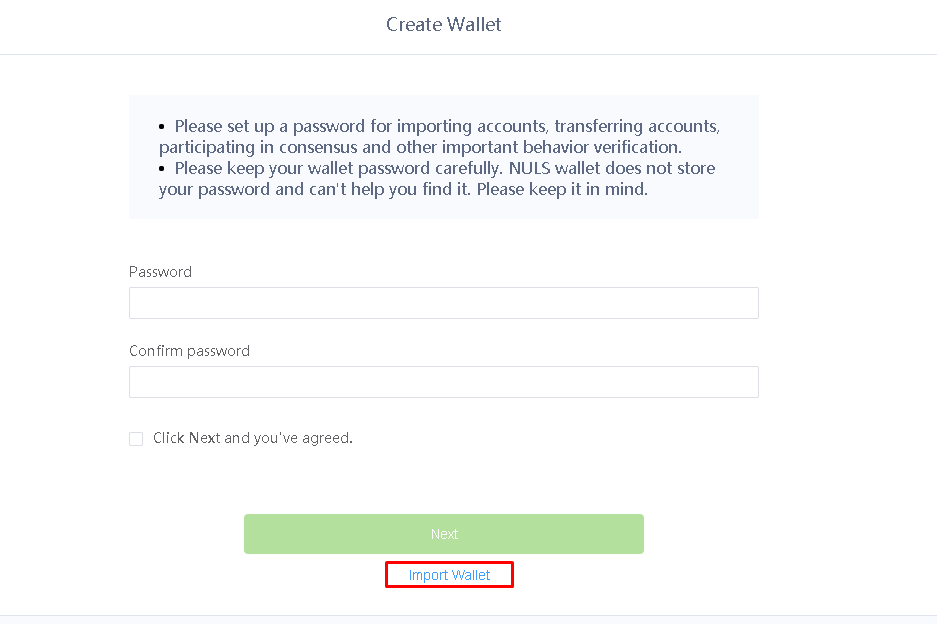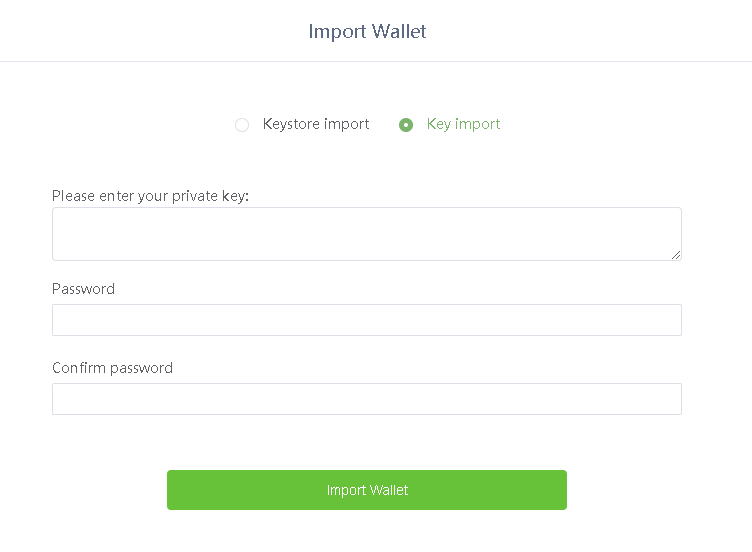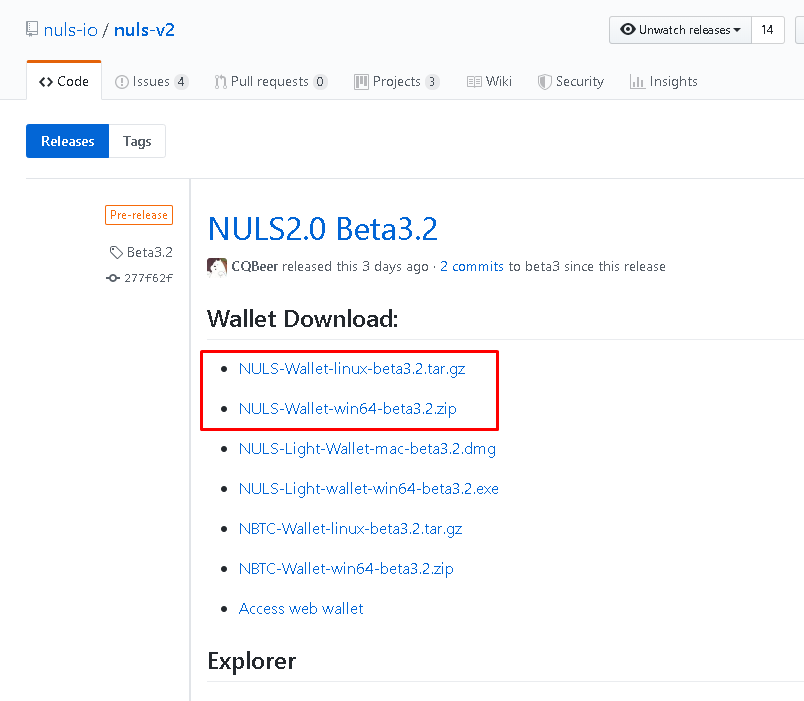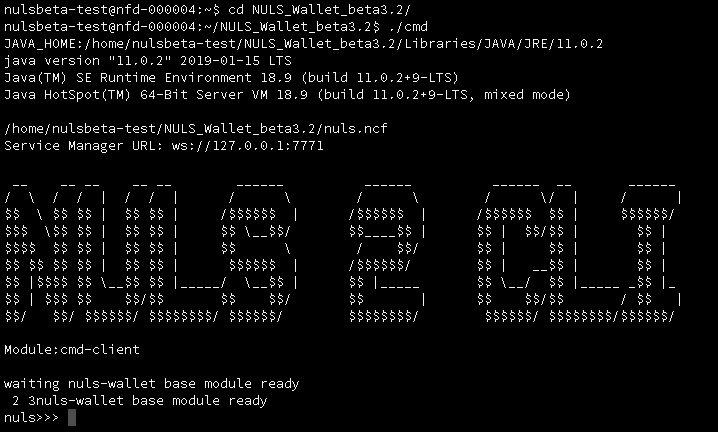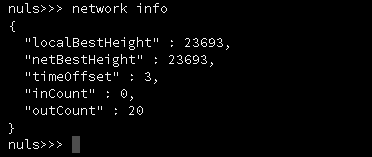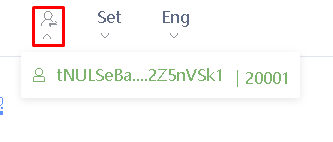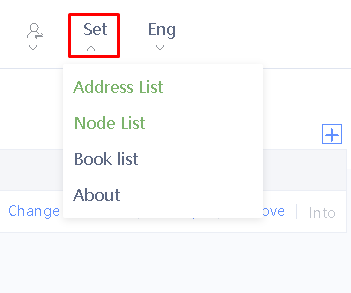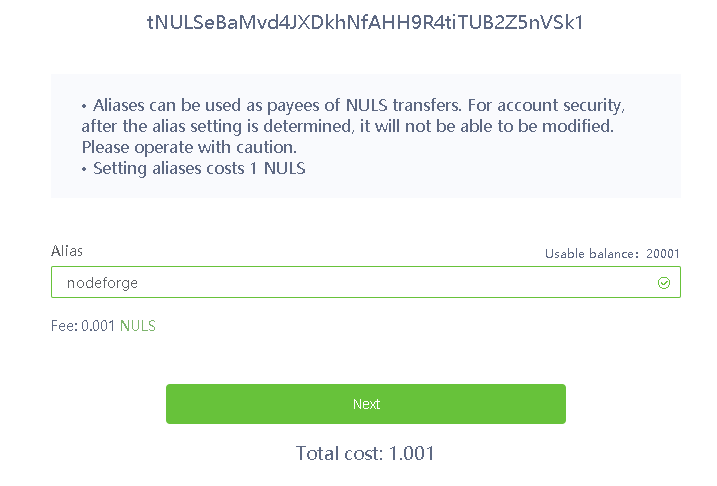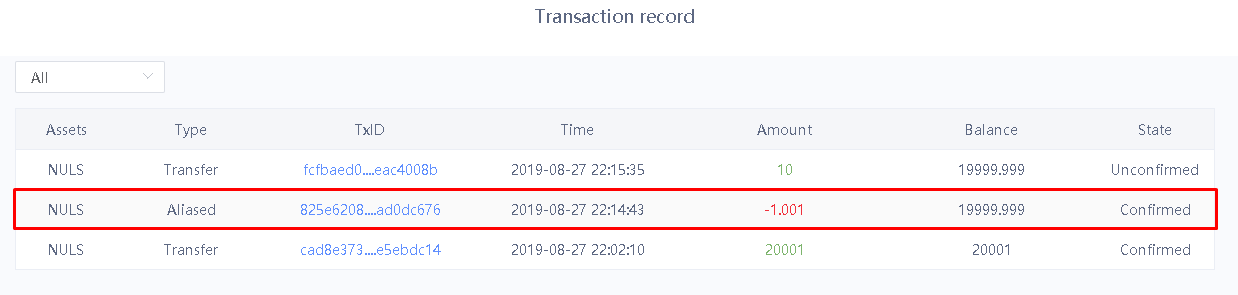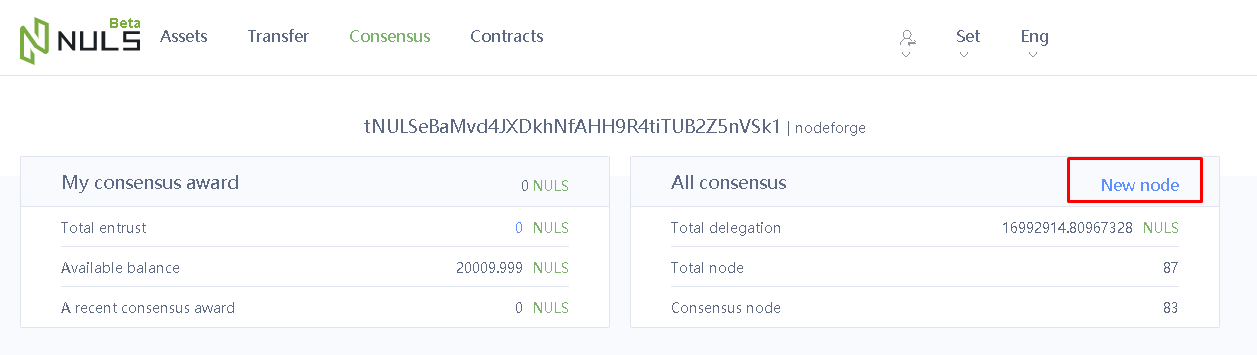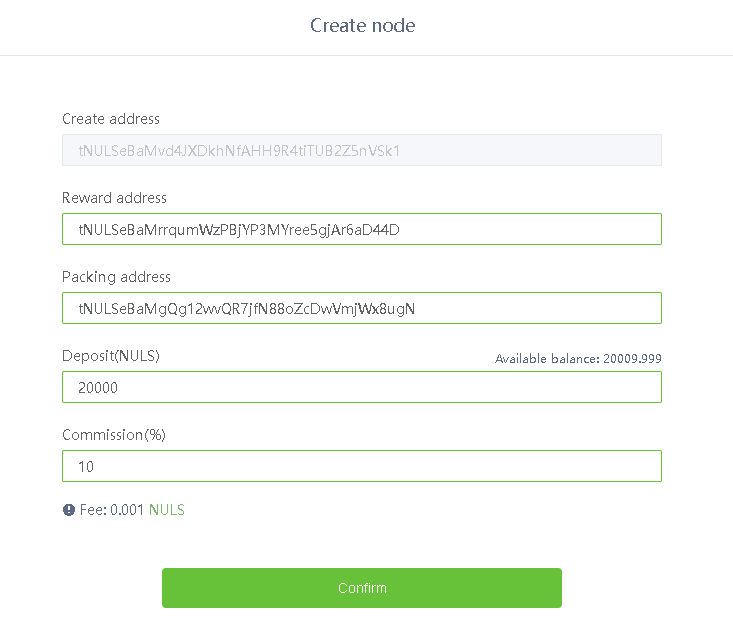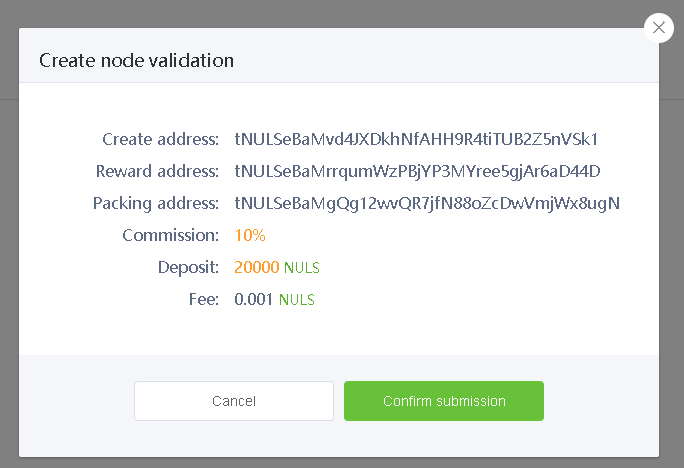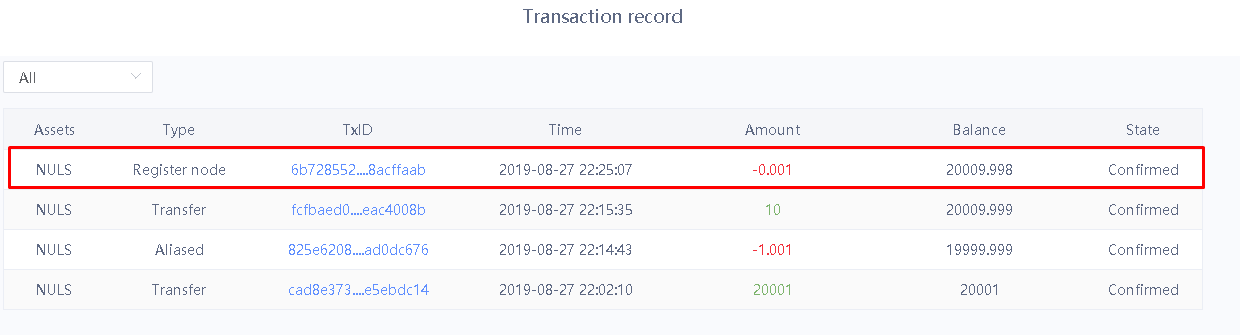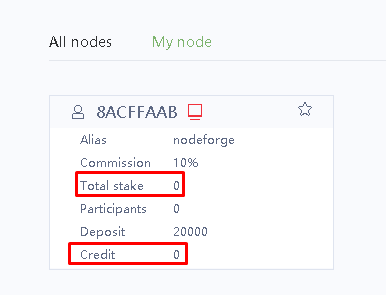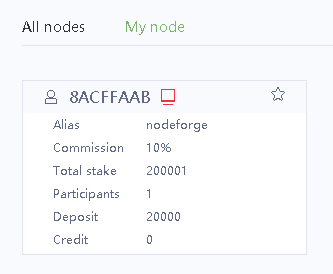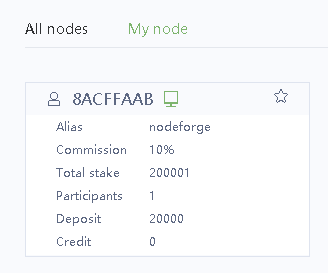...
Phase 1 - Backing up your NULS 1.0 Wallet Private Keys
Phase 1 will help you back up your NULS 1.0 private keys for import into a NULS 2.0 wallet. If you do not have a NULS 1.0 wallet, you can skip phase 1 and go straight to Phase 3.
| Step | Image |
|---|
Open your NULS 1.0 Wallet If your NULS is stored on a 1.0 wallet on your PC, you'll need to get a backup of your private keys to import your NULS into your 2.0 wallet. - Click your NULS icon to open your NULS wallet.
- It may take 30-60 seconds to open, but it will open in a browser window.
- Click on the Wallet tab and ensure your accounts are listed under the "Account" drop down box
- Click the
 Icon next to the "Account" drop down box, and make a note of each address using a notepad application of your choice Icon next to the "Account" drop down box, and make a note of each address using a notepad application of your choice
| |
Back up your private keys Follow these steps for each address you noted down in the previous step! - Click the "Backup" link next to the account you wish to back up
- Enter your password for your wallet
- Click the "Private key backup of plaintext" link
- In the box that appears, click the "Copy" button to copy your private key to your clipboard.
- Go to your notepad where you noted down your address, and paste it next to your address.
- Close the popup window displaying your private key and click the "< Account" link at the top of the window to return to the previous page
- Repeat these steps for each address in your account list.
- Close your NULS 1.0 wallet. You will no longer need it, and can delete it at this point (but it might not be a bad idea to keep it around until you're completely up and running with your 2.0 wallet!)
| |
...
Phase 3 - Install the NULS light wallet software on your PC
This step will help you install the NULS 2.0 light wallet on your computer, which you can use to manage your NULS as well as set up an agent node. If you do not have a NULS 1.0 private key to import, you can skip the second step in this phase.
| Step | Image |
|---|
Download the NULS Wallet Software Depending on your OS, download the proper NULS light wallet for your computer. Note, the image shows "Beta" but will be updated with the release of the official 2.0 mainnet software https://github.com/nuls-io/nuls-v2/releases There is no longer a "full client" in NULS 2.0. Instead, you can install and use a "light wallet" which does not require synchronizing blocks with the network, so it's much faster and more reliable than before. - Download the appropriate software for your computer
- Double click on the installer to Install it
- Open the NULS 2.0 Wallet by clicking on the new icon
- If you cannot locate your new software icon on windows, it's located under %localappdata%\Programs\NULS-Wallet\NULS-Wallet.exe
| |
Import your Private Keys Once opened, you will initially be presented with a page where you can create a new key or import your existing one. - If necessary, change the language to english as it defaults to chinese. Click the symbol in the top right corner, then pick "English"
- Click "Set" and then "Address List" to see a list of addresses
- Click the + Icon in the top right area of the "Address Management" page
- Click "Import Wallet" at the bottom of the dialog box, then select "Key Import"
- Copy the first private key from your notepad and paste it into the first field
- Enter a new password in the Password field, and enter it again in the "Confirm password" field
- Click "Import Wallet"
- Repeat this process for each address you wish to import
If you do not run a NULS Agent node, you're done! You have successfully transferred your wallet addresses from your 1.0 NULS wallet to your 2.0 NULS wallet. | |
...
Phase 4 - Install the NULS agent node software
If you are hosting your node with Node Forge, you can skip this step and go straight to Phase 5. If you previously operated a NULS 1.0 Agent Node outside of Node Forge, follow these steps to set up a NULS 2.0 Agent Node on your own server. These instructions are for using a ubuntu linux server, but the steps are similar for other flavors of linux and windows. If you did not previously run a NULS 1.0 agent node, or you do not care to import your NULS 1.0 packing key, you can skip the step about importing your NULS 1.0 private key, and instead create a new packing address - both options are shown below.
| Step | Image |
|---|
Download and extract the NULS 2.0 software You can most likely use your previous NULS 1.0 server as long as it meets the system requirements:
- 4 Cores
- 16GB RAM
- 128GB Disk Space
- 20Mbps upllink
- CentOS 6,7
- Ubuntu 16.04/18.04 (works, but not official)
Note, the address below is for the beta, and will be updated when a mainnet 2.0 wallet is available. You can always find the latest releases for NULS 2.0 on the official github: https://github.com/nuls-io/nuls-v2/releases | Code Block |
|---|
wget http://nuls-usa-west.oss-us-west-1.aliyuncs.com/beta3.2/NULS_Wallet_beta3.2-linux.tar.gz
tar -xf NULS_Wallet_beta3.2-linux.tar.gz |
| |
Start the node software The node software is started with the "start" application located in the root directory. It will not show anything when you start it. (If using windows, double click "start.bat")
Watch the "check-status" application to make sure everything is green
Open a NULS prompt with "cmd" (If using windows, double click "cmd.bat")
You'll see a "nuls>>>" prompt when the initialization is finished. | |
Import your packing address key (optional)
If you opted to back up your packing address key in prevoius steps, you can import it using the following command | Code Block |
|---|
import YOUR_PRIVATE_KEY_HERE |
You'll be prompted to input a password and confirm it.
| Warning |
|---|
| When importing a packing address you MUST use the following password: nuls123456 |
Display the new address created when you imported your key
Create a packing address (optional) If you did not opt to import your private key, you can instead create a new address using the "create" command
You'll be prompted to input a password and confirm it.
| Warning |
|---|
| When creating a packing address you MUST use the following password: nuls123456 |
- Your new address will be displayed after entering your password twice.
|

|
Check your block height before creating your agent Before proceeding, make sure your agent node is fully synchronized with the network Run the "network info" command at the NULS prompt to check your synchronization progress. Make sure that "localBestHeight" equals "netBestHeight", and double check it against nulscan.io.
| |
...
Step 5 - Create your Agent Node
If you're hosting with Node Forge, follow these steps to register your new agent node using the packing address we have provided you. If you're hosting yoru own node, follow these steps after finishing Phase 4 above and creating a packing address.
| Step | Image |
|---|
Ensure you have at least 20,000 NULS in a single address in your wallet and that your wallet is fully synced to the blockchain If your coins are located in an exchange, you're going to need a little bit (to pay for the network transaction fee) of NULS to send at least 20,000 coins to your wallet.
| |
Make a note of your Agent Address - Open your NULS "collateral" wallet (the wallet that contains all your NULS)
- Click the "Assets" tab at the top
- Pick the appropriate account from the drop down "Account:" window at the top that has your NULS in it
- Take note of this address. This is your "AGENT_ADDRESS", which will be used to set up your NULS agent node.
| |
Create an Alias for your Agent Address (Optional) - If you would like your node to have a "friendly name", click on the "Set" tab at the top and pick "Address List"
- Next to your agent address with your, click the
 icon under "Alias" icon under "Alias" - Type in the name you would like in the alias field
- Click "Next" to assign your Agent Address the friendly name
- Enter your wallet password to confirm the submission
- Wait for the "Aliased" transaction on your transaction records to change state to "Confirmed"
| |
If Hosting with Node Forge, copy your Packing Address from the Node Forge Site - On Node Forge site, under the My Nodes page, expand your node, then click on the "complete setup" link.
Click the "Copy" button to copy your "PACKING_ADDRESS" to your clipboard.
| Warning |
|---|
Important: The packing address currently displayed with NULS 1.0 is not valid for NULS 2.0 and will not work. Please do not attempt to use the address presently displayed until you get confirmation (via email from Node Forge) that all nodes are upgraded to 2.0 and the packing addresses have been regenerated. If you use the 1.0 packing address on a 2.0 node, you will not be able to pack blocks successfully and will get yellow cards / a red card. |
If Hosting your own node, make note of your packing address from Phase 4 and proceed to the next step.
| |
Create your Agent Node - On your NULS wallet, click the "Consensus" tab at the top
- Click the "New Node" link on the right hand side
- In the "Create address" field, ensure your "AGENT_ADDRESS" that contains your NULS is listed. If not, pick it from the
 menu in the top right. menu in the top right. - In the "Reward address" field, enter an address that you would like your rewards to go to. It can be your AGENT_ADDRESS if you prefer.
- In the "Packing address" field, paste in your "PACKING_ADDRESS" from the Node Forge site.
- In the "Deposit (NULS)" field, type in the amount of NULS you wish to "deposit" as collateral (20,000 is the minimum).
- In the Commission rate (%)" field, type in a percentage of earnings that you want to keep as commission. 10% is the minimum, and also the most common selection if you want to attract stakers.
- Click Confirm.
- If prompted for a password, enter the password for your "AGENT_ADDRESS" that you set previously
- You will be taken to the Transaction Record page. After a short time, your "Register Node" transaction should switch to "Confirmed"
| |
Click Validate on the Node Forge website - Once you have created your agent node and removed the packing address, click "Validate"
- Your node will be finalized and you'll be returned to your Node Forge dashboard. You're done setting up your node!
- You can view the status of your node in your NULS wallet under the Consensus tab, by clicking "My Node". After a short while, you will see its "Credit" value slowly increase from 0 to 1.
| |
Activating your Agent Node and Joining Consensus Once your node is set up, you'll need to attract stakers in order to raise your "Total Stake" and join Consensus. You will not receive rewards until you have reached at least 200,000 Total Stake. Your node will start at 0 Credit and 0 Stake. Once you gain 200,000 or more stakers, you will see your node icon change from red to green, your credit will gradually rise from 0 to 1 by .02 every round, and you will begin to earn rewards. You can check your node's participation in the consensus by visiting http://nulscan.io/consensus and clicking on the "Consensus" tab, then clicking "Round Info". | |
...