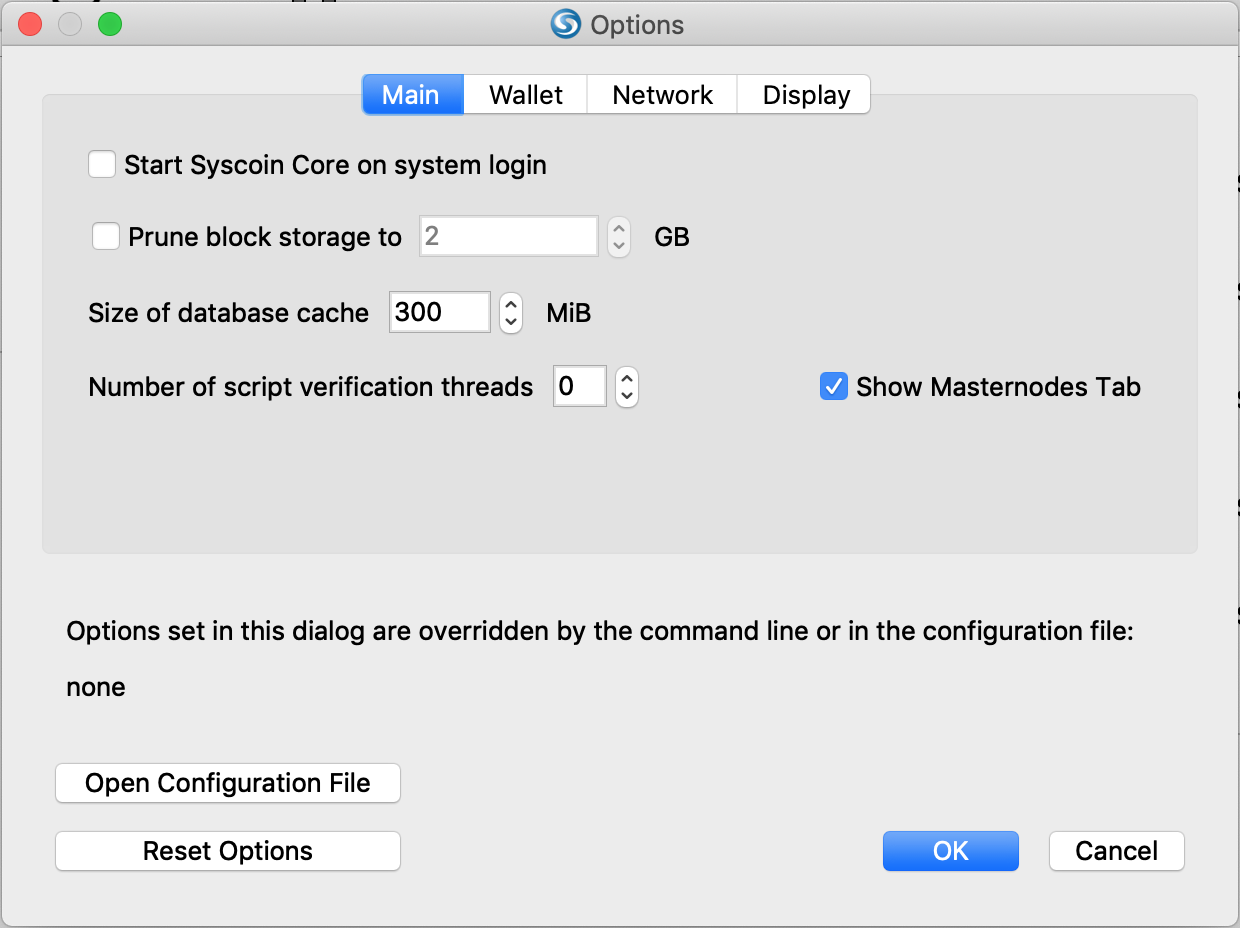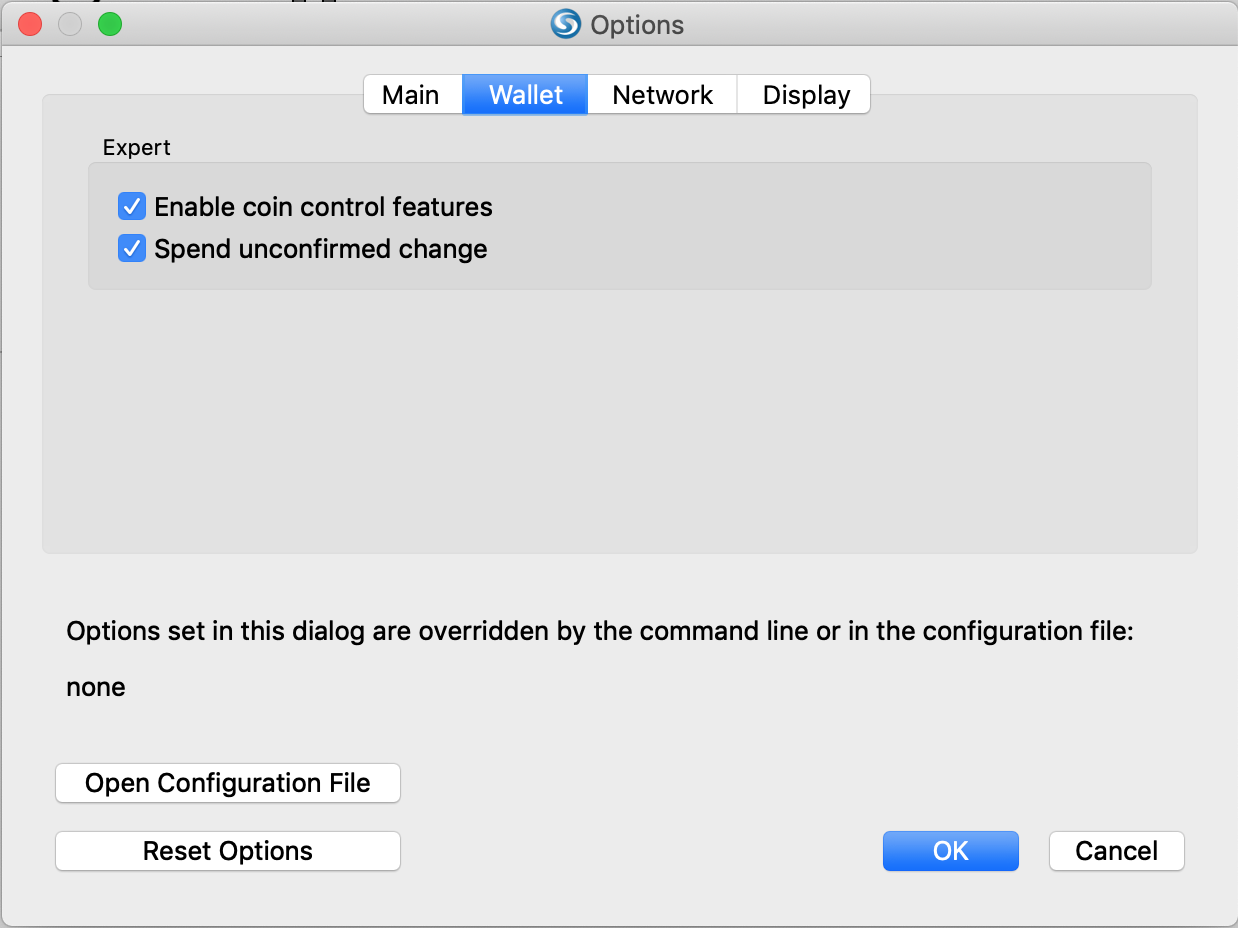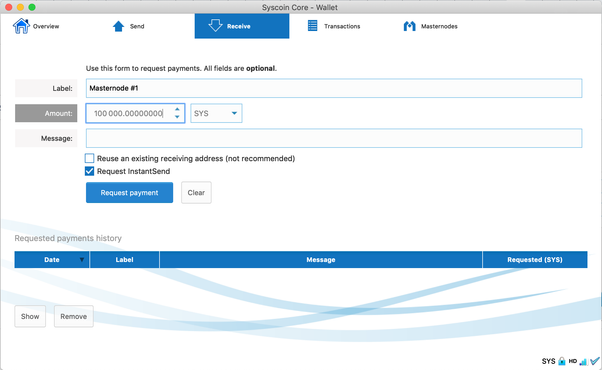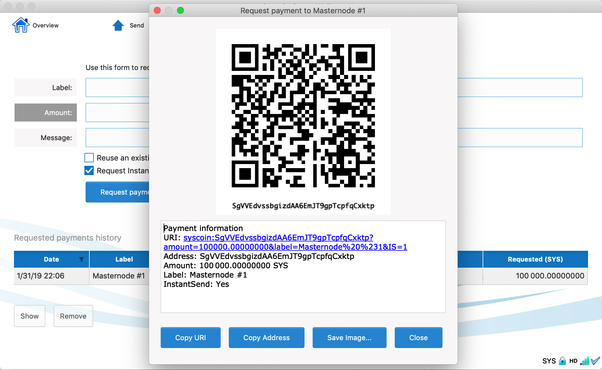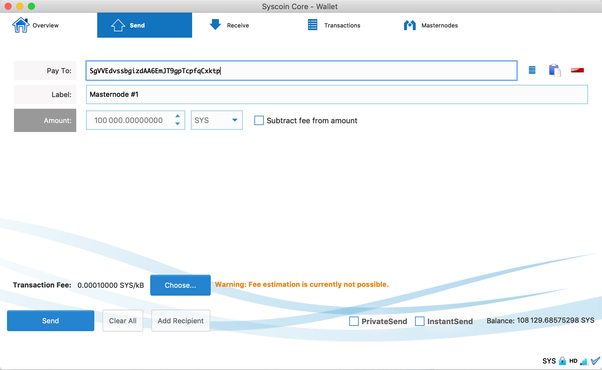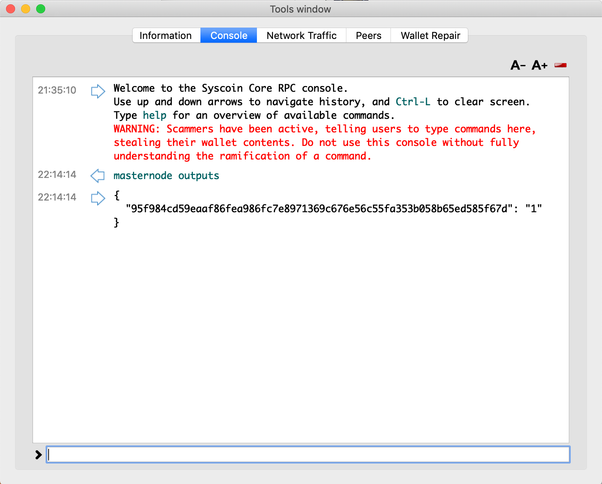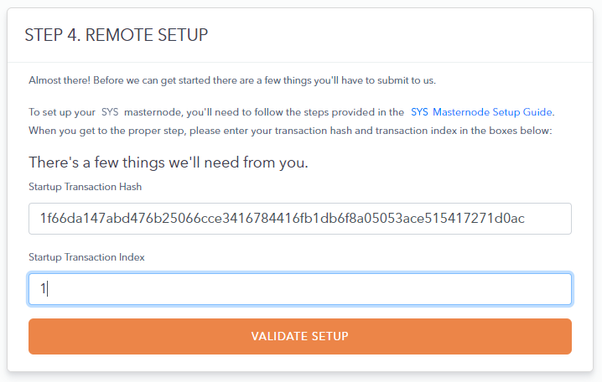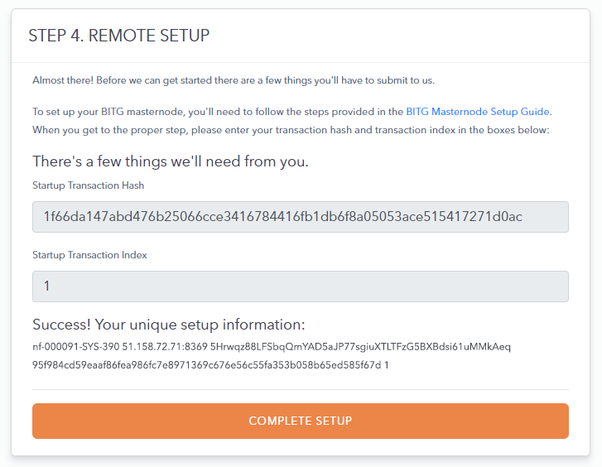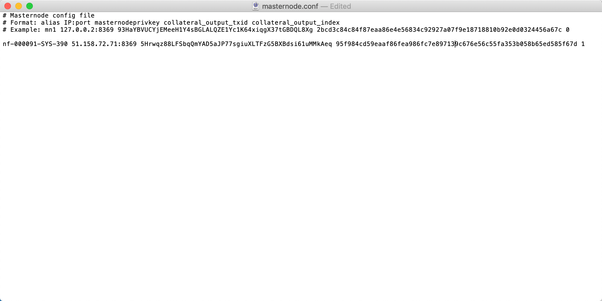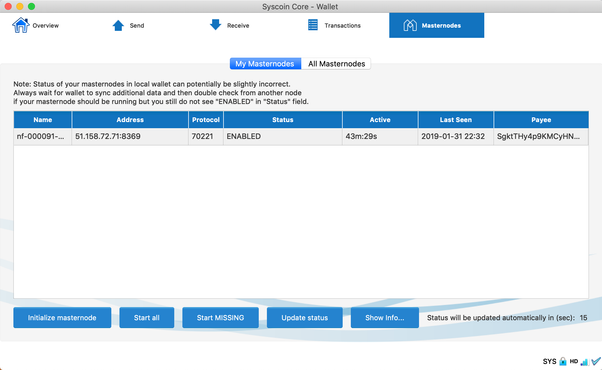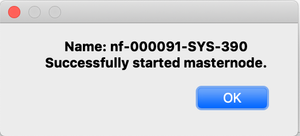...
| Step | Image | |||
|---|---|---|---|---|
Ensure you have at least 100,001 Syscoin (SYS) in your wallet and that your wallet is fully synced to the blockchain If your coins are located in an exchange, you're going to need a little bit (to pay for the network transaction fee) of SYS to send exactly 100,000 coins to your wallet. Follow the steps below to do so: |
| |||
Prepare wallet for masternode setup
| ||||
Create a new Receive address for masternode
| ||||
Request Payment
| ||||
Send EXACTLY 100,000 Syscoin/SYS to the new address you created
| ||||
Get the Masternode transaction ID from the debug window
| ||||
Transfer Transaction Hash and Index to Node Forge Setup Once you get through Step 1-3 in "Creating a Masternode" on the Node Forge Platform. On Step 4, perform the following:
| ||||
Modify the Masternode Configuration File (masternode.conf)
If a textedit (on Mac) does not open by default when you select Master Configuration File from the menu, you'll have to open the file manually from Finder
| ||||
Restart your Wallet
| ||||
Start the remote masternodes via the wallet
|
...