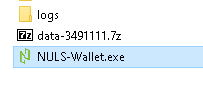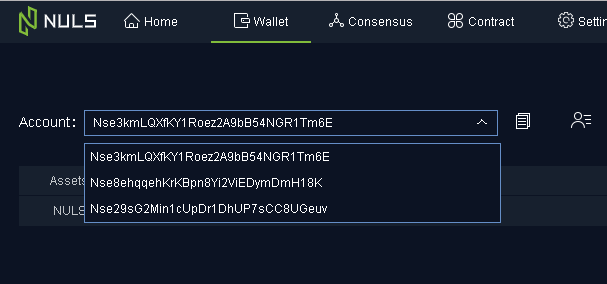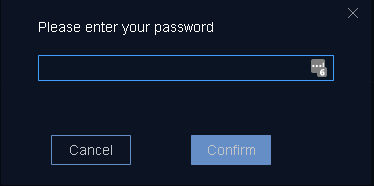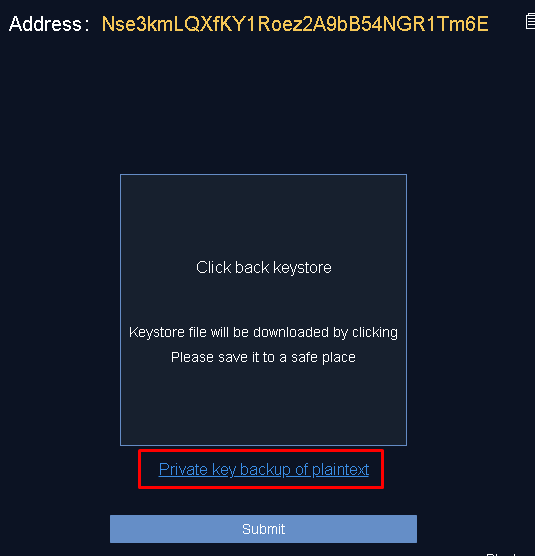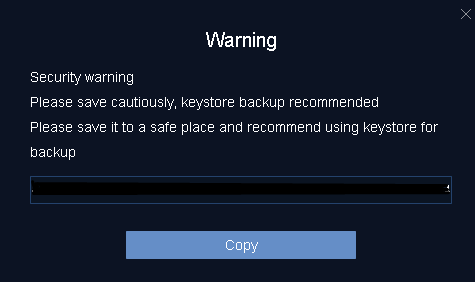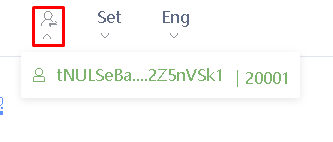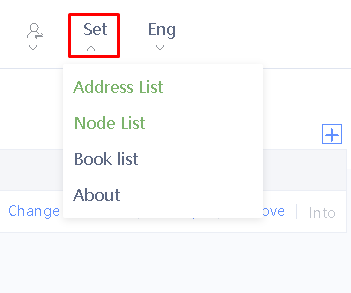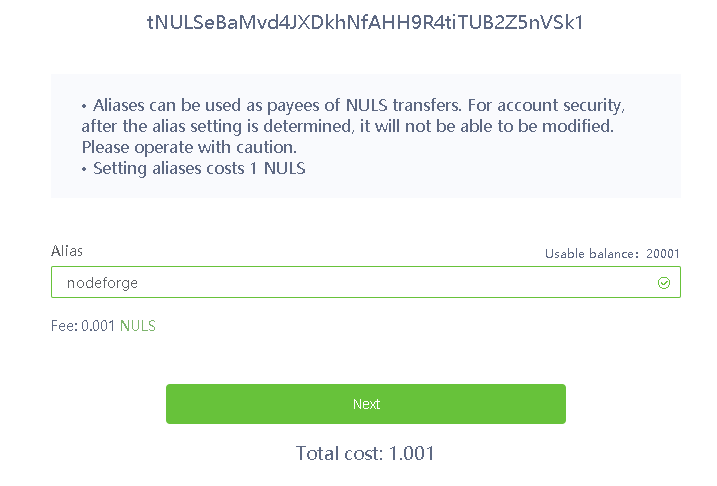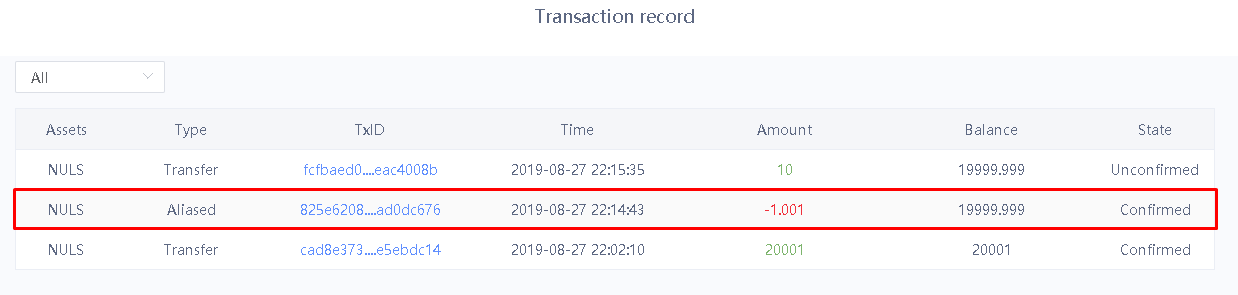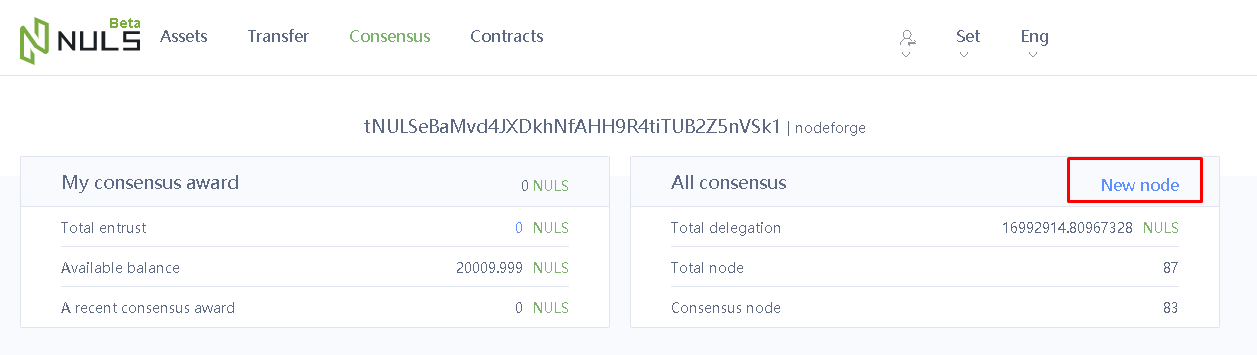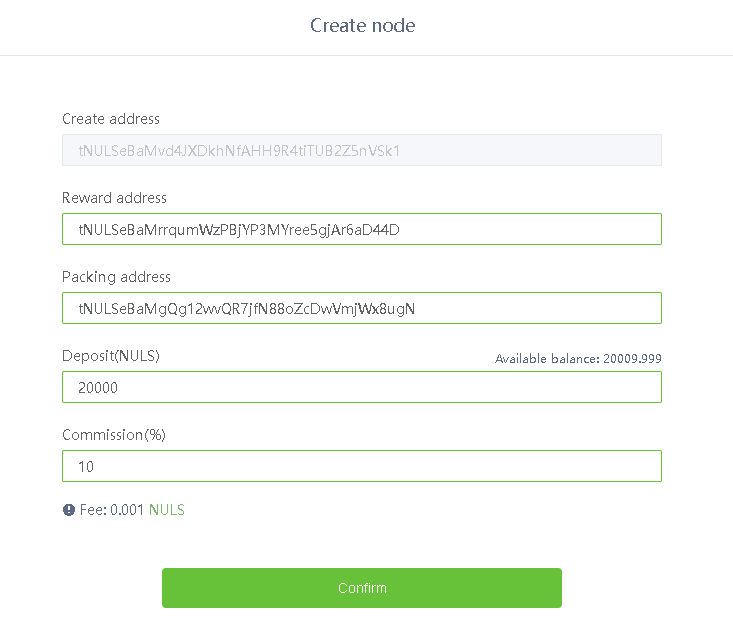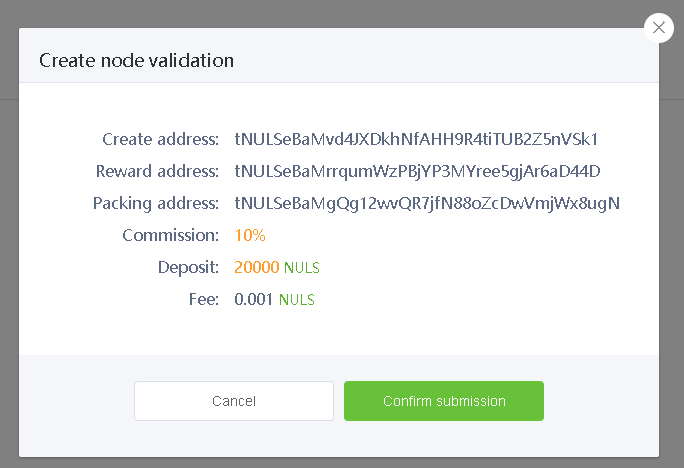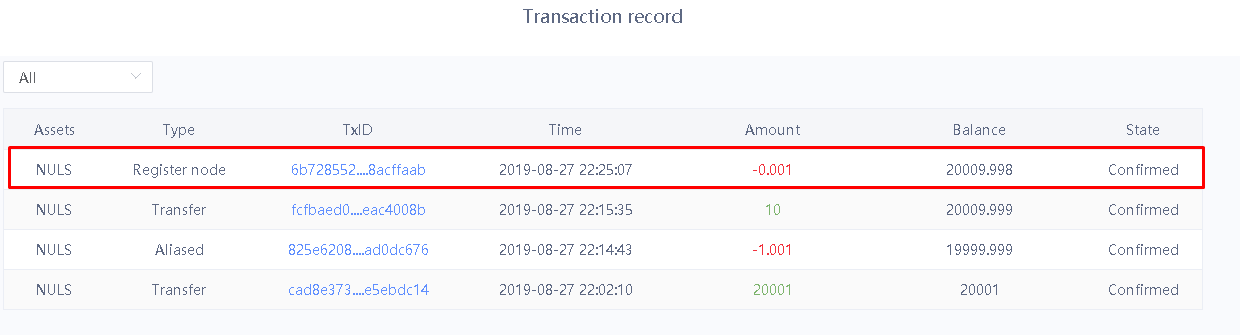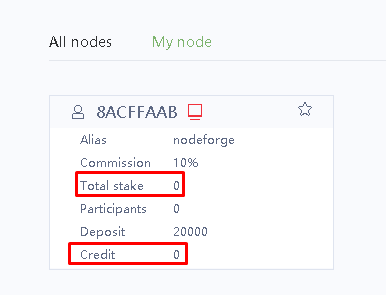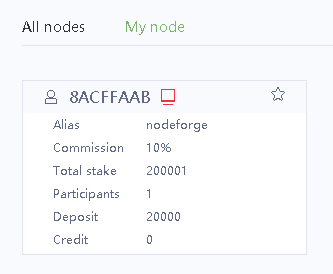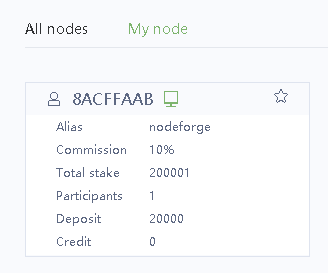...
If you're a NULS 1.0 Agent Node operator, or you've got a NULS 1.0 wallet or private key, and aren't sure what to do in order to get going on the NULS 2.0 network, this guide is for you! We'll step you through exporting your private keys from your NULS 1.0 wallet or node, installing the NULS 2.0 wallet software, and importing your private keys, then starting up your NULS 2.0 node.
| Note |
|---|
The NULS 2.0 Mainnet has not yet been released, so you cannot complete the steps related to downloading and installing the 2.0 wallet or node software. Any links provided below are to beta software, and will be updated with mainnet links when they are available. We released this guide in advance, so that everyone could have an opportunity to review it for accuracy and understand the process in advance. |
This guide is written for Windows wallets and Linux nodes. If you use other versions of the NULS software, the steps should be similar but will differ slightly based on what's required in your OS.
If you need additional support on this guide, drop us a line on our Technical Support channel in our Discord.
Phase 1 - Backing up your NULS 1.0 Wallet Private Keys
Phase 1 will help you back up your NULS 1.0 private keys for import into a NULS 2.0 wallet. If you do not have a NULS 1.0 wallet, you can skip phase 1 and go straight to Phase 3.
...
Open your NULS 1.0 Wallet
If your NULS is stored on a 1.0 wallet on your PC, you'll need to get a backup of your private keys to import your NULS into your 2.0 wallet.
...
...
This guide is written for Windows wallets and Linux nodes. If you use other versions of the NULS software, the steps should be similar but will differ slightly based on what's required in your OS.
If you need additional support on this guide, drop us a line on our Technical Support channel in our Discord.
Phase 1 - Backing up your NULS 1.0 Wallet Private Keys
Phase 1 will help you back up your NULS 1.0 private keys for import into a NULS 2.0 wallet. If you do not have a NULS 1.0 wallet, you can skip phase 1 and go straight to Phase 3.
| Step | Image |
|---|
Open your NULS 1.0 Wallet If your NULS is stored on a 1.0 wallet on your PC, you'll need to get a backup of your private keys to import your NULS into your 2.0 wallet. - Click your NULS icon to open your NULS wallet.
- It may take 30-60 seconds to open, but it will open in a browser window.
- Click on the Wallet tab and ensure your accounts are listed under the "Account" drop down box
- Click the
 Icon next to the "Account" drop down box, and make a note of each address using a notepad application of your choice Icon next to the "Account" drop down box, and make a note of each address using a notepad application of your choice
| |
Back up your private keys Follow these steps for each address you noted down in the previous step! - Click the "Backup" link next to the account you wish to back up
- Enter your password for your wallet
- Click the "Private key backup of plaintext" link
- In the box that appears, click the "Copy" button to copy your private key to your clipboard.
- Go to your notepad where you noted down your address, and paste it next to your address.
- Close the popup window displaying your private key and click the "< Account" link at the top of the window to return to the previous page
- Repeat these steps for each address in your account list.
- Close your NULS 1.0 wallet. You will no longer need it, and can delete it at this point (but it might not be a bad idea to keep it around until you're completely up and running with your 2.0 wallet!)
| |
...
| Step | Image |
|---|
Ensure you have at least 20,000 NULS in a single address in your wallet and that your wallet is fully synced to the blockchain If your coins are located in an exchange, you're going to need a little bit (to pay for the network transaction fee) of NULS to send at least 20,000 coins to your wallet.
| |
Make a note of your Agent Address - Open your NULS "collateral" wallet (the wallet that contains all your NULS)
- Click the "Assets" tab at the top
- Pick the appropriate account from the drop down "Account:" window at the top that has your NULS in it
- Take note of this address. This is your "AGENT_ADDRESS", which will be used to set up your NULS agent node.
| |
Create an Alias for your Agent Address (Optional) - If you would like your node to have a "friendly name", click on the "Set" tab at the top and pick "Address List"
- Next to your agent address with your, click the
 icon under "Alias" icon under "Alias" - Type in the name you would like in the alias field
- Click "Next" to assign your Agent Address the friendly name
- Enter your wallet password to confirm the submission
- Wait for the "Aliased" transaction on your transaction records to change state to "Confirmed"
| |
If Hosting with Node Forge, copy your Packing Address from the Node Forge Site - On Node Forge site, under the My Nodes page, expand your node, then click on the "complete setup" link. Click the "Copy" button to copy your "PACKING_ADDRESS" to your clipboard.
| Warning |
|---|
Important: The packing address currently displayed with NULS 1.0 is not valid for NULS 2.0 and will not work. Please do not attempt to use the address presently displayed until you get confirmation (via email from Node Forge) that all nodes are upgraded to 2.0 and the packing addresses have been regenerated. If you use the 1.0 packing address on a 2.0 node, you will not be able to pack blocks successfully and will get yellow cards / a red card.complete setup" link. Click the "Copy" button to copy your "PACKING_ADDRESS" to your clipboard.
If Hosting your own node, make note of your packing address from Phase 4 and proceed to the next step.
| |
Create your Agent Node - On your NULS wallet, click the "Consensus" tab at the top
- Click the "New Node" link on the right hand side
- In the "Create address" field, ensure your "AGENT_ADDRESS" that contains your NULS is listed. If not, pick it from the
 menu in the top right. menu in the top right. - In the "Reward address" field, enter an address that you would like your rewards to go to. It can be your AGENT_ADDRESS if you prefer.
- In the "Packing address" field, paste in your "PACKING_ADDRESS" from the Node Forge site.
- In the "Deposit (NULS)" field, type in the amount of NULS you wish to "deposit" as collateral (20,000 is the minimum).
- In the Commission rate (%)" field, type in a percentage of earnings that you want to keep as commission. 10% is the minimum, and also the most common selection if you want to attract stakers.
- Click Confirm.
- If prompted for a password, enter the password for your "AGENT_ADDRESS" that you set previously
- You will be taken to the Transaction Record page. After a short time, your "Register Node" transaction should switch to "Confirmed"
| |
Click Validate on the Node Forge website - Once you have created your agent node and removed the packing address, click "Validate"
- Your node will be finalized and you'll be returned to your Node Forge dashboard. You're done setting up your node!
- You can view the status of your node in your NULS wallet under the Consensus tab, by clicking "My Node". After a short while, you will see its "Credit" value slowly increase from 0 to 1.
| |
Activating your Agent Node and Joining Consensus Once your node is set up, you'll need to attract stakers in order to raise your "Total Stake" and join Consensus. You will not receive rewards until you have reached at least 200,000 Total Stake. Your node will start at 0 Credit and 0 Stake. Once you gain 200,000 or more stakers, you will see your node icon change from red to green, your credit will gradually rise from 0 to 1 by .02 every round, and you will begin to earn rewards. You can check your node's participation in the consensus by visiting http://nulscan.io/consensus and clicking on the "Consensus" tab, then clicking "Round Info". | |
...